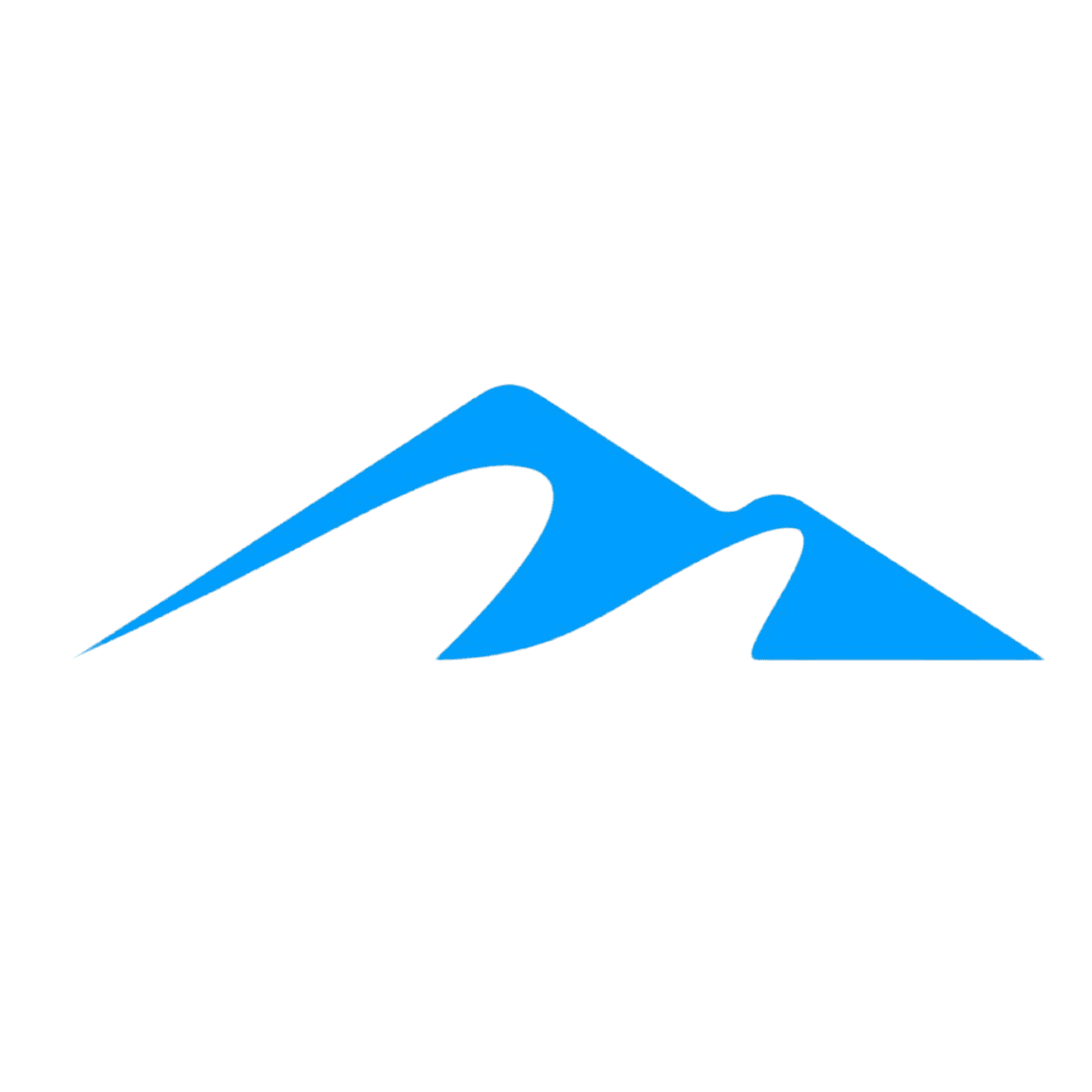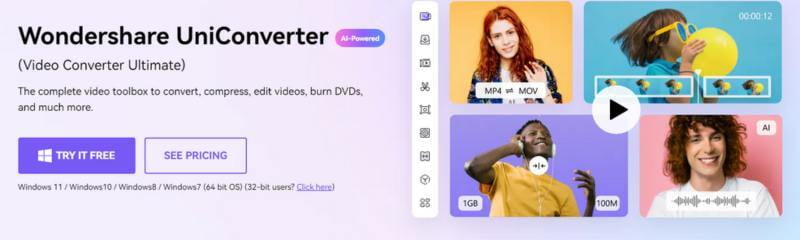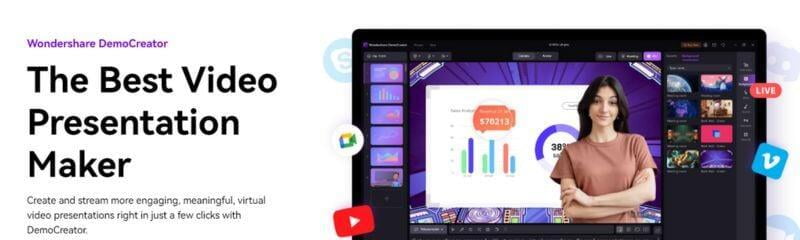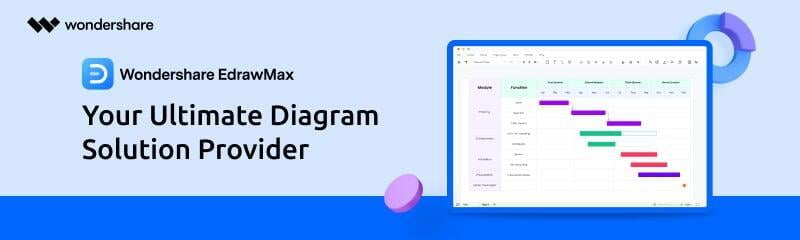Your Preferred Adobe Partner
As one of the leading Adobe Certified Reseller in Papua New Guinea, we carry a wide range of Adobe products to meet your requirements and quickly respond to the demands of your business. Our team is well experienced with Adobe products, solutions and services.
Adobe is recognized globally for creativity, productivity, and digital experiences.
Adobe Creative Cloud
Adobe for Education
Adobe for Government
Adobe Creative Cloud
Adobe for Education

Adobe Creative Cloud for Education
Adobe digital tools empower students to think creatively so they graduate with the skills needed for future success. We offer a web-based admin console for easy management and special education pricing to cover all faculty and students.

Adobe Acrobat for Education
Adobe Acrobat allows students, educators, and staff to stay organized, get work done, and nail collaboration from anywhere, on any device. Save time and go digital with the complete PDF solution designed to adapt to remote, hybrid, and multi-device learning.
Adobe for Government
Transform government service delivery
Designed for high-volume transactions by large government entities & public sectors entities with enterprise licensing, support, capabilities and flexibility.